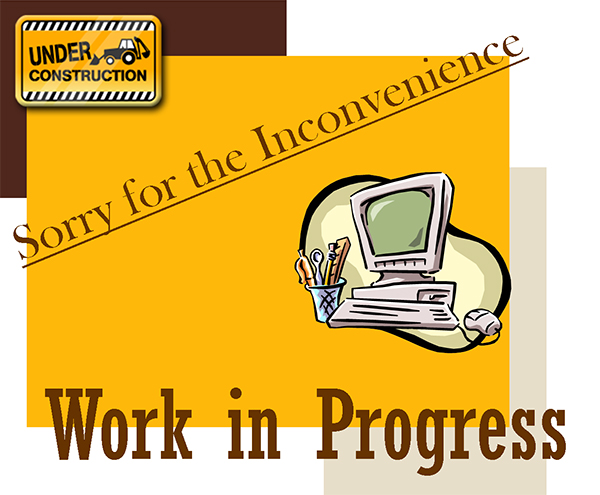EasyBuilder Pro Editing Window Improvements
Have you ever tried to select a specific object in the editing window but couldn’t because it was overlapping with other objects? Have you ever spent too much precious time on aligning objects manually to make the project more organized? In response to these problems, EasyBuilder Pro added the following new features to the editing window. Now let’s see what these feature are.
Non-display Area
Editing Area (Purple): Objects will be visible on HMI.
Non-display Area (Grey): Objects will not be visible on HMI.
What kinds of objects are suitable to be placed in non-display area?
- Background objects with no shape or picture such as Set Bit, Set Word or Data Transfer.
- Text objects used for comment message.
Ruler and Guides
In Figure 1, the rulers placed along the top and left sides of the editing window display measurements at the scale of the objects. The ruler can be used to define position of the object and the mouse curser. Guides can be added to the ruler to align objects in a neat way. As shown in Figure 2, objects will automatically snap to the guides when moved or resized.
Figure 2: Guides and Objects
Requires EasyBuilder Pro V5.07.02 or higher. Download EB Pro